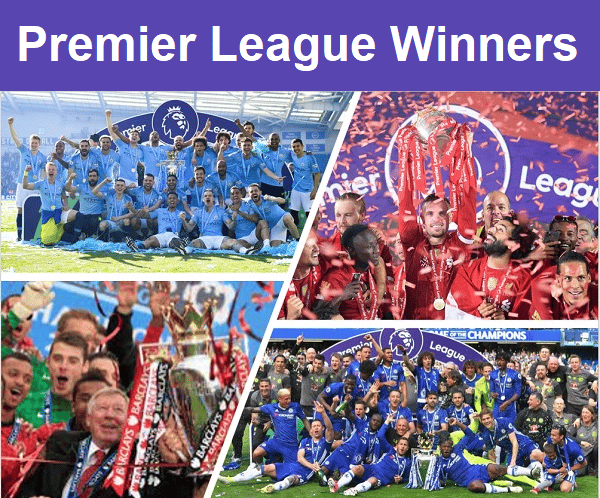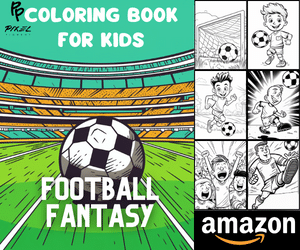Check Your Monitor’s Refresh Rate to Boost Your Soccer Streaming
Home ⇒ Articles
By Jonathan Lewis | 3rd MAY 2021
When you’re streaming football, there are a number of factors that can have an effect on your enjoyment of the match. One of these factors is your monitor’s refresh rate. If you’re streaming football on your television, and you have, lets’ say, a standard refresh rate of 60Hz, that means that the image you see on your TV refreshes 60 times per second.
The great thing about using a monitor, however, is that you can get a much better refresh rate. Many monitors enable a refresh rate of 120Hz, which you can increase up to 144Hz should you wish to. If you’re on the lookout for a new monitor, you can find the best portable monitors online. If you already have a monitor at home, however, and you’re unsure if it’s enough to stream football, there’s a way to check the refresh rate. Here, we’ll go through the simplest method for doing just that.
Checking Your Monitor’s Refresh Rate on a Windows PC
The first thing you need to do here is to visit the Control Panel and then View Advanced Displayed Info. You’ll see a menu called Refresh Rate under settings. There you can see your refresh rate and adjust it if you want to.
You’ll also see the maximum refresh rate allowed by your monitor under Display Settings. Here, you can also edit a number of other areas related to your display. You can even lower your refresh rate if you feel that it makes sense to do so. You might choose to do this, for example, if you’re watching football on a fast-gaming monitor. So that’s how you check your refresh rate on a Windows PC or laptop. Now let’s see how you do the same on a Mac.
Checking Your Monitor’s Refresh Rate on a MacBook
The instructions are fairly similar, but there are some differences. The first thing to do on a MacBook is visit System Preferences and then click on Display. Here, you have the ability to control anything related to your monitor or screen. Now, hold down the Options key and click scaled. Now you’ll be presented with everything your refresh rate can do, along with the maximum refresh rate of your monitor.
Unfortunately, you can only check the refresh rate on some older MacBooks. While you typically see your graphics settings, it doesn’t mean that you can change them. The only way to achieve this is to plug into an external monitor.
Both iMac and MacBooks are limited to a refresh rate of 60Hz. So, while they might not be suitable for gaming, they’re perfectly fine for streaming your favourite football leagues, such as the English Premier League.
Can I Change the Refresh Rate on My Laptop?
Unfortunately, not. The only reason you can change a monitor’s refresh rate is that you can plug anything into it. With a laptop, however, you won’t ever need to input a device to use your laptop screen (it can be done, but that’s outside the sphere of this article). In summary, there’s just no need to do it.
Wrap Up
Overall, there’s nothing complicated about checking your monitor’s refresh rate, even if you don’t know what model of monitor you have. In the majority of cases, the easiest way to do this is by going into Display Settings in Windows or System Preferences on a Mac. It’s easiest to do this in Windows, where you can also see other information, such as your screen resolution.
Jonathan Lewis is an MFF sports writer